Handling images and media with the utmost care is a primary focus of the new editor. Hopefully, you’ll find aspects of adding captions or going full-width with your pictures much easier and robust than before.

Selecting and removing or editing the caption now can be done within the editor, you don’t have to be careful about selecting the image or other text by mistake and ruining the presentation.
If you combine the new wide and full-wide alignments with galleries, you can create a very media rich layout, very quickly:

The below is a gallery with just two images. It’s an easier way to create visually appealing layouts, without having to deal with floats. You can also easily convert the gallery back to individual images again, by using the block switcher.
You can change the amount of columns in your galleries by dragging a slider in the block inspector in the sidebar.
Want to get more creative, you can use the text cover image with overlay and even enable the parallax effect.
Work, Travel, Save, Repeat
Vertical images will now look amazing.

Try enabling the full width layout in live demo style switcher (on desktop devices) to see how amazing these galleries are in full width mode.